|
In order to list an Icecast2 or Steamcast server in our directory you need to add our YP directory settings to your Stream Server config file. MSCP Pro/Pro+ Method: If you are running MSCP Pro/Pro+ then this can be done from the Config (Main Page, Stream Server) -> YP Servers Settings page of the control panel. You must set the YP URL: http://streamstat.net/yp.cgi Set the YP Timeout to 60. Only Icecast2 and Steamcast server supported. If you do not use them then switch to Icecast2 or Steamcast. 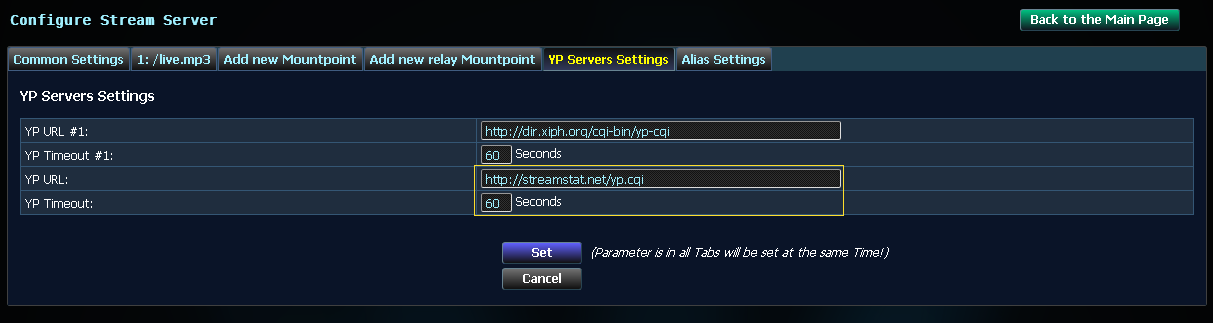 Centovacast Method: If you are running Centova Cast then this can be done from the Configuration -> Settings -> Advanced page of the control panel. You must set the Directory listings URL: to http://streamstat.net/yp.cgi Set the Directory listings timeout to 60. Only Icecast2 server supported. 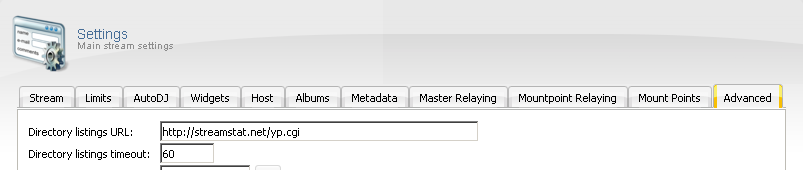 Icecast2 Configuration File Method: If you have access to your Icecast2 configuration file then you can edit your icecast.xml file as outlined in the Icecast2 documentation found here. Make sure there is a dir ectory entry configured as follows: Icecast2 supports multiple directory YP's so you can keep you http://dir.xiph.org/cgi-bin/yp-cgi entry and have both listed as follows: Also make sure the "public" bit of the code looks like this: Steamcast Configuration File Method: Add the follow line to your Steamcast configuration file: |
| Station Logo: 1. Create a 32x32 image. If you want transparency, use the PNG or GIF format. 2. If saved image format is does not .png, convert your image to .png format. 3. Upload the station logo to http://www.yourdomain.com/logo-ss.png. |